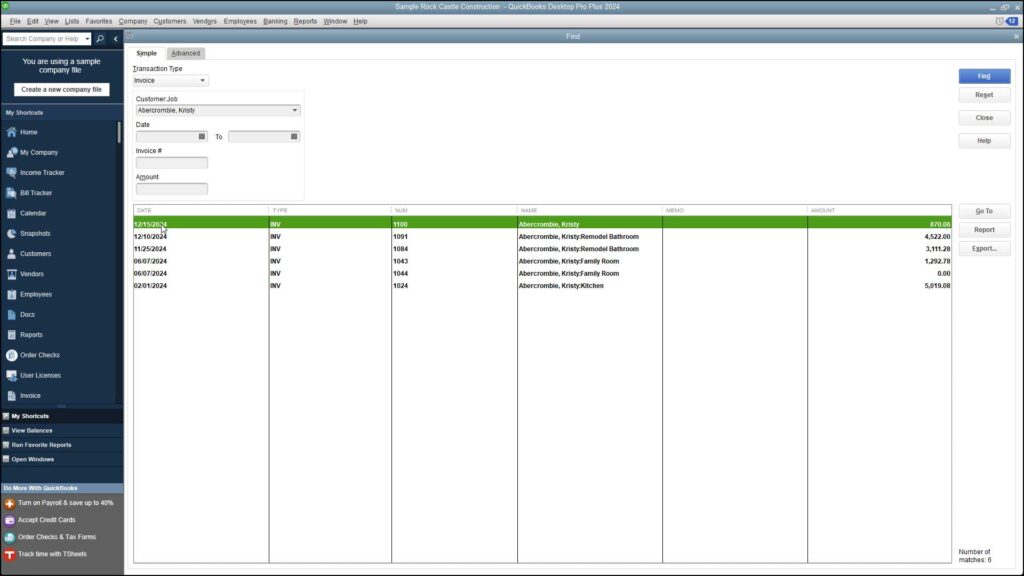 Find Transactions in QuickBooks Desktop Pro - Instructions: A picture of the results of a search in QuickBooks Desktop Pro shown within a “Find” window." width="1024" height="576" />
Find Transactions in QuickBooks Desktop Pro - Instructions: A picture of the results of a search in QuickBooks Desktop Pro shown within a “Find” window." width="1024" height="576" />This video lesson, titled “ How to Find Transactions in Intuit QuickBooks Desktop Pro 2024, ” shows you how to find transactions in QuickBooks Desktop Pro. This video lesson is from our complete QuickBooks tutorial , titled “ Mastering QuickBooks Desktop Pro Made Easy v.2024 .”
To find transactions in QuickBooks Desktop Pro at a later point in time, you can use the “Find” feature. To find an invoice, or any other type of transaction, open the associated form for which you want to search. Using the example of finding an invoice, you would open the “Create Invoices” window.
Select “Edit| Find [form type]…” from the Menu Bar, where [form type] is the name of the type of form for which you are searching, to open the “Find [form type]” window. Alternatively, click the “Find” button in the “Main” tab within the Ribbon at the top of the form. Doing that will also open this window, as well.
In the “Find [form type]” window, different search criteria parameters for the type of form you selected appear. Type what you are looking for into one of the available search parameter fields. Then click the “Find” button.
If there is only one matching form, as would be the case if searching for an invoice using the “Invoice Number” search parameter, then QuickBooks immediately opens the matching form. However, if there are multiple matching results, then QuickBooks displays them in a “Find” result set window. You can then double-click the item you were looking for in the result set to open it.
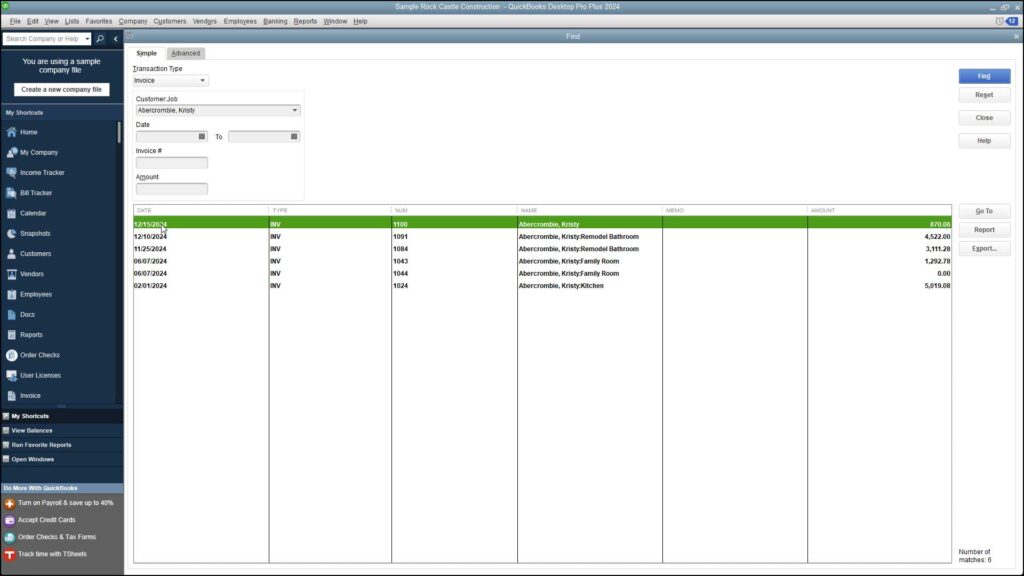 Find Transactions in QuickBooks Desktop Pro - Instructions: A picture of the results of a search in QuickBooks Desktop Pro shown within a “Find” window." width="1024" height="576" />
Find Transactions in QuickBooks Desktop Pro - Instructions: A picture of the results of a search in QuickBooks Desktop Pro shown within a “Find” window." width="1024" height="576" />
Find Transactions in QuickBooks Desktop Pro – Instructions: A picture of the results of a search in QuickBooks Desktop Pro shown within a “Find” window.